
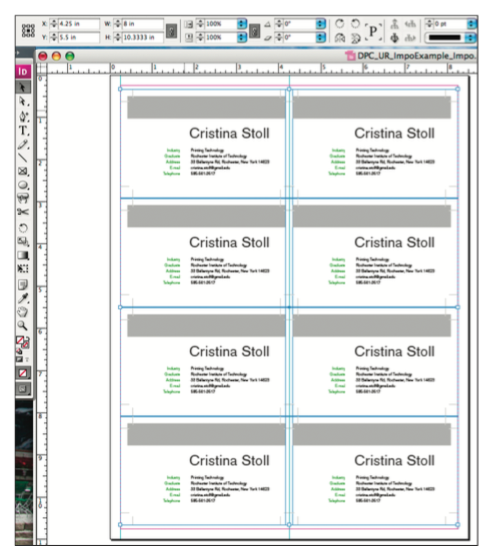

Create a frame that is the same size as your finished document and situate it at 3mm X position and 3mm Y position so that it is centred on the page.Separate variable objects from the static ones by moving them to separate layers.In this case the postcard has an expected finished size of 210mmx99mm so the pages are resized to 216mmx105mm. Change the document settings so that the page size includes the 3mm bleed we need to put the crop marks on.

Creating a background image and imposing a postcard job in inDesign is the best way to ensure a job is printed as you intended and speeds up the print process.


 0 kommentar(er)
0 kommentar(er)
